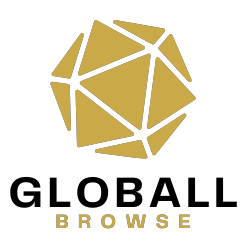How to Flash a Router
Flashing a router typically involves replacing its current firmware with a new one, often a custom firmware like DD-WRT, OpenWRT, or Tomato. Here are the general steps to flash a router:
Step 1: Access the Router Interface
Access your router’s web interface by entering its IP address into your web browser’s address bar. Log in using your administrator credentials.
Step 2: Download the Firmware
Download the custom firmware file from the developer’s website or a trusted source. Ensure that you choose the correct firmware version for your router model. Read about What is WebDAV Protocol
Step 3: Perform a Hard Reset
Perform a hard reset on your router to clear any existing configurations and ensure a clean installation of the new firmware. Follow the manufacturer’s instructions to reset your router.
Step 4: Upload the New Firmware
Navigate to the firmware upgrade section of your router’s web interface. Choose the downloaded firmware file and initiate the flashing process. Wait for the process to complete, and do not interrupt power to the router during this time.

Understanding Router Flashing
What is Router Flashing?
Router flashing involves replacing the existing firmware of a router with custom or updated firmware. It enables users to unlock advanced features, improve security, and resolve compatibility issues.
Why Flash a Router?
Flashing a router offers several benefits, including increased network stability, enhanced security features, and access to additional functionalities like VPN support, QoS controls, and custom DNS settings. Discover about Which VPNS Do Hackers Use
Preparing for Router Flashing
Backup Your Router Settings
Before initiating the flashing process, it’s crucial to back up your router settings. This ensures that you can restore your configuration in case of any issues during the flashing process.
Check Compatibility and Firmware Version
Ensure that the custom firmware you plan to install is compatible with your router model and version. Check the manufacturer’s website or online forums for compatibility lists and recommended firmware versions.
Gather Necessary Tools and Files
Prepare the required tools and files for the flashing process, including a computer with a web browser, the custom firmware file, and any additional software recommended by the firmware developer.
Post-Flashing Considerations
Test the Router Functionality
After flashing the router, test its functionality by connecting devices to the network and performing basic tasks. Ensure that all essential features are working correctly.
Reconfigure Your Router Settings
Reconfigure your router settings according to your preferences and requirements. Customize network parameters, security settings, and any additional features provided by the new firmware.

Troubleshooting Router Flashing Issues
Common Problems and Solutions
If you encounter any issues during the flashing process, refer to the troubleshooting guide provided by the firmware developer or seek assistance from online forums and communities dedicated to router flashing.
Conclusion
Flashing a router can unlock its full potential, providing users with enhanced performance, security, and features beyond what is typically offered by the manufacturer. By following the proper procedures and precautions, users can safely upgrade their routers to enjoy a better networking experience.
FAQs
- Is router flashing safe?
- Router flashing can be safe if done correctly, following the manufacturer’s instructions and using compatible firmware.
- Can I revert to the original firmware after flashing?
- In most cases, you can revert to the original firmware by performing a similar flashing process with the manufacturer’s firmware file.
- Will flashing void my router’s warranty?
- Yes, flashing your router with custom firmware may void its warranty. Proceed with caution and understand the risks involved.
- Are there any risks associated with router flashing?
- Router flashing carries the risk of bricking your device if done incorrectly. Ensure you fully understand the process before attempting it.
- Where can I find custom firmware for my router?
- Custom firmware can be found on various websites and forums dedicated to router modification and networking enthusiasts.