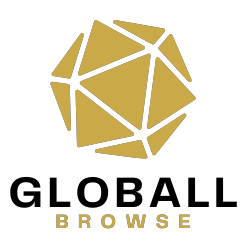How to Fix Xbox One Stuck on Green Screen: Step-by-Step Guide
If your Xbox One is stuck on a green screen, it can be frustrating, but there are several steps you can take to try to fix the issue:
-
Power Cycle Your Xbox One:
- Press and hold the power button on the front of your Xbox One console for about 10 seconds.
- Once the console powers down completely, wait a few seconds, then press the power button again to turn it back on.
- Check if the green screen issue persists after the console restarts.
-
Check HDMI Connection:
- Make sure the HDMI cable connecting your Xbox One to your TV or monitor is securely plugged in on both ends.
- Try using a different HDMI cable or connecting your Xbox One to a different HDMI port on your TV to see if the issue is related to the cable or port.
-
Perform a Hard Reset:
- If the power cycle didn’t resolve the issue, try performing a hard reset on your Xbox One.
- To do this, hold down the power button on the front of the console for about 10 seconds until it shuts off completely.
- After the console powers down, unplug the power cord from the back of the Xbox One and wait for about 30 seconds.
- Plug the power cord back in and turn on your Xbox One to see if the green screen problem is fixed. Read about Can PS3 be Jailbroken
-
Check for System Updates:
- Sometimes system updates can address bugs or issues that may cause the green screen problem.
- Go to the Settings menu on your Xbox One, then select System > Updates to check for and install any available updates.
-
Factory Reset Your Xbox One:
- If none of the above steps work, you may need to perform a factory reset on your Xbox One.
- Keep in mind that performing a factory reset will erase all of your saved data and settings, so proceed with caution.
- To perform a factory reset, go to the Settings menu, then select System > Console Info & Updates > Reset Console > Reset and keep my games & apps.

If none of these steps resolve the issue and your Xbox One is still stuck on the green screen, it may be a hardware problem, and you may need to contact Xbox Support for further assistance or consider repairing or replacing your console.
Common Causes of the Xbox One Green Screen Problem
Before diving into the solutions, it’s essential to understand why your Xbox One might be displaying a green screen. Several factors could contribute to this issue, including:
- Software glitches or corrupted system files
- Hardware malfunctions, such as a faulty hard drive or HDMI cable
- Incomplete updates or interrupted installations
- Overheating or power issues
Discover about How to Flash a Router
Troubleshooting Steps for Fixing the Xbox One Stuck on Green Screen Issue
Power Cycling the Xbox One
One of the simplest yet effective methods to resolve the green screen problem is power cycling your Xbox One. Here’s how you can do it:
- Press and hold the power button on your Xbox One console until it shuts down completely.
- Unplug the power cord from the console and wait for about 30 seconds.
- Plug the power cord back in and turn on your Xbox One.
Checking for Loose Connections
Sometimes, loose connections can cause display issues, including the green screen problem. Ensure that all cables, including the HDMI cable connecting your Xbox One to the TV, are securely plugged in.
Updating the Xbox One Software
Microsoft frequently releases software updates to address bugs and improve system stability. To check for updates and install them manually:
- Press the Xbox button on your controller to open the guide.
- Navigate to Settings > System > Updates & downloads.
- Select “Update console” to download and install any available updates.
Performing a Factory Reset
If the green screen issue persists, performing a factory reset may be necessary. Keep in mind that this will erase all data on your Xbox One, so proceed with caution:
- Press the Xbox button to open the guide and go to Settings.
- Select System > Console info.
- Choose “Reset console” and select “Reset and keep my games & apps” or “Reset and remove everything,” depending on your preference.
Advanced Troubleshooting Methods
If the basic troubleshooting steps fail to resolve the issue, consider these advanced methods:
Checking the Hard Drive
A malfunctioning hard drive can cause various issues, including the green screen problem. You can check the status of your Xbox One’s hard drive by accessing the System > Storage settings.
Replacing the Hard Drive
If the hard drive is damaged beyond repair, you may need to replace it. Contact Xbox support or visit an authorized service center for assistance with hardware replacement.
Contacting Xbox Support
If all else fails, reaching out to Xbox support is your best option. They can provide personalized assistance and guide you through the troubleshooting process.
Preventive Measures to Avoid the Xbox One Green Screen Problem
To minimize the risk of encountering the green screen problem in the future, consider the following preventive measures:
- Keep your Xbox One software up to date by enabling automatic updates.
- Avoid power surges and overheating by placing your console in a well-ventilated area.
- Handle your Xbox One and its accessories with care to prevent physical damage.

Conclusion
Dealing with a stuck Xbox One on a green screen can be frustrating, but with the right troubleshooting steps, you can get back to gaming in no time. Remember to start with simple solutions like power cycling and checking for loose connections before exploring more advanced methods like factory resets and hardware replacement.
FAQs
- Why is my Xbox One stuck on a green screen?
- The green screen problem on Xbox One can be caused by software glitches, hardware malfunctions, incomplete updates, or power issues.
- Can a factory reset fix the Xbox One green screen issue?
- Performing a factory reset can resolve many software-related problems, including the green screen issue, but it will erase all data on your console.
- Do I need to replace my Xbox One’s hard drive if it’s causing the green screen problem?
- If the hard drive is damaged or malfunctioning, replacing it may be necessary to fix the issue permanently.
- How can I prevent my Xbox One from getting stuck on a green screen?
- Keeping your console updated, avoiding power surges, and handling it with care can help prevent the green screen problem.
- When should I contact Xbox support for help?
- If you’ve tried all troubleshooting steps and the issue persists, it’s time to contact Xbox support for personalized assistance.